Reputation:

USB Key/Drive creation and running E-Label Utility
1. Remove all other Removable Disk devices from your unit and insert the USB Key/Drive that you plan to use for the E-Label Utility. This USB Key/Drive will be reformatted to FAT32 by the creation process. Please ensure you have saved any data off of this USB Key/Drive.
THIS WILL FORMAT THE DRIVE AND DELETE ALL DATA ON IT!!
Once you have the USB Key/Drive inserted, press any key to continue
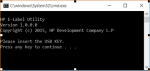
2. The creation process will search for Removable Disk devices on your system. All available Removable Disk devices will be listed. Ensure the USB Key/Drive you intend to use is listed here.
Enter the drive ID for the Removable Disk (USB Key/Drive) you plan to use for the E-Label Utility
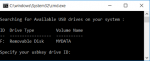
3. Enter "Y" and press ENTER key to continue with the creation process
THIS WILL FORMAT THE DRIVE AND DELETE ALL DATA ON IT!!
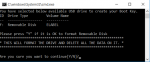
4. Press ENTER key again to start the format process (your USB Key/Drive should already be inserted)
5. FAT32 Format of your USB Key/Drive will start. Files will also be copied to the USB Key/Drive.
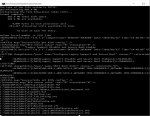
6. When the copy completes, the creation process is finished. Please leave the USB Key/Drive in the system, press any key and then manually reboot the system
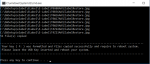
7. When your system reboots, if Secure Boot was enabled you will be presented with the following Secure Boot message. Enter the unique 4-digit code that appears at the bottom of your screen and press ENTER. Your system will automatically reboot and complete the E-Label process. If you correctly enter the Secure Boot code, the system will boot from the USB Key/Drive and complete the E-Label Utility and return your settings to the previous state, including Secure Boot.
If you incorrectly enter the 4-digit code, Secure Boot will not be changed and you will have to restart the E-Label Utility
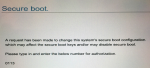
E-Label Utiliy has completed at this point. You can now Reboot your system.
Running only the E-Label Utility (no USB Key/Drive creation)
8. Once the USB Key/Drive is created, that same key can be used to update multiple units.
From the USB Key/Drive, right click on the elupdate.bat file and "Run as administrator"
Click Yes on the User Account Control (UAC) dialog.
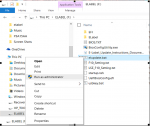
9. When the E-Label preparation is complete, please leave the USB Key/Drive in the system, press any key and then manually reboot the system.
Go to Step 7 above to complete.
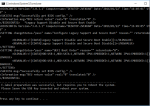
Download Tool :
Attachments
Last edited by a moderator: